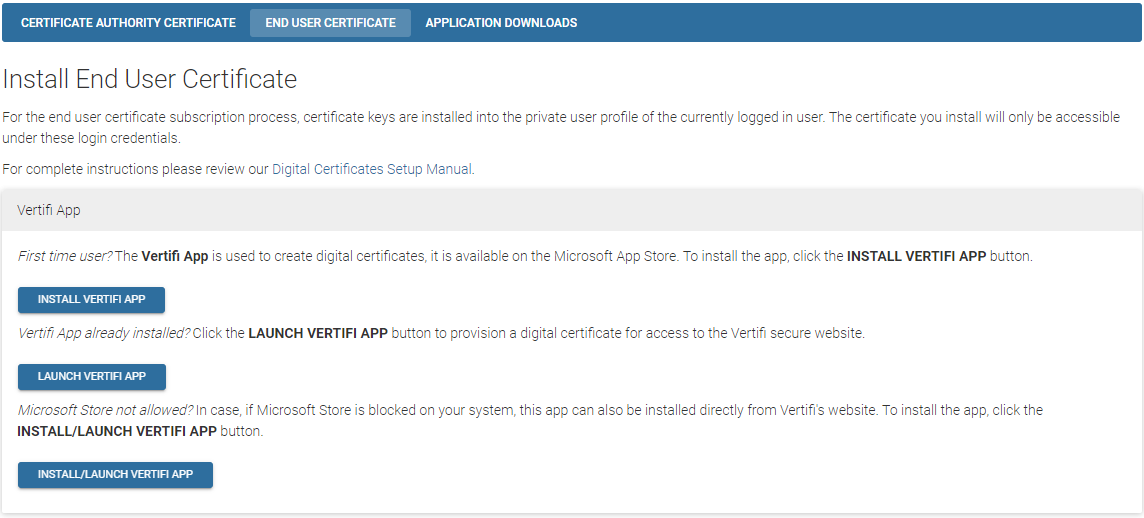
Please make sure to follow the procedures for installing the Vertifi Certificate Authority Certificate prior to installing your Personal Certificate. Your institution's Local Security Administrator (LSA) can define you as an authorized representative and issue a Subscriber PIN.
The Vertifi App should be used for installing digital certificates using Microsoft Edge, Mozilla Firefox, or Google Chrome running an operating system of Windows 10 or greater.
Click INSTALL VERTIFI APP button to install the Vertifi VCP app or click on LAUNCH VERTIFI APP button if this app is already installed.
If you do not have access to the Microsoft Store to download apps, select INSTALL/LAUNCH VERTIFI APP to download/launch the app locally.
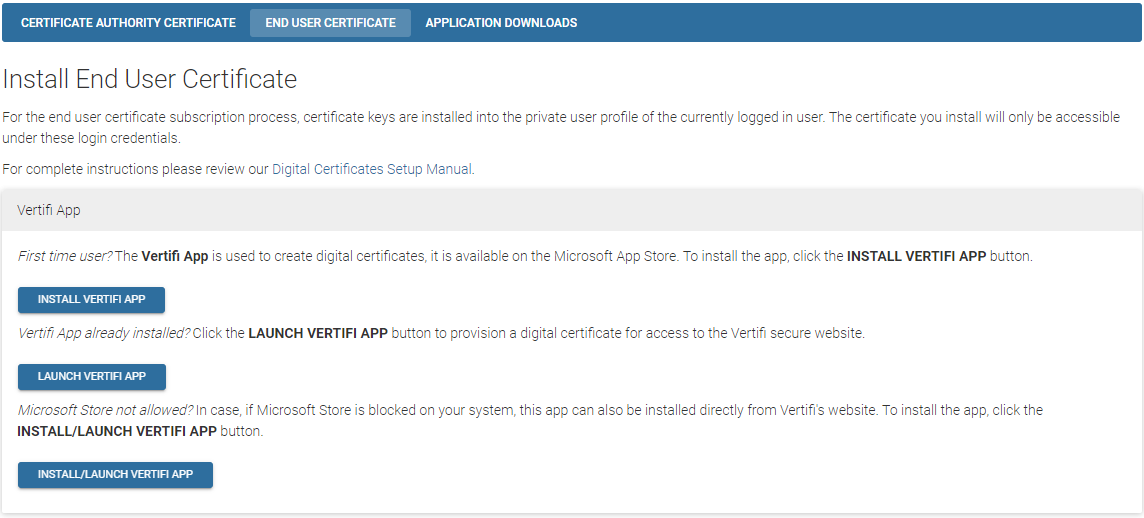
Figure 1
The Opening Certificate_Install.appplication dialog box will display similar to Figure 2 below; select Save File.
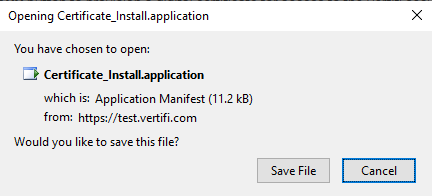
Figure 2
The Certificate_Install.application will be available in your downloaded files at the top of the browser; select the download arrow ![]() and open the Certificate_Install.application file.
and open the Certificate_Install.application file.
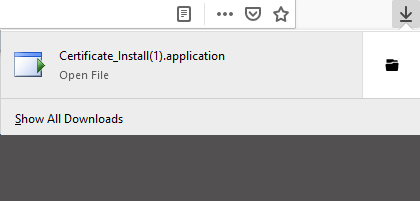
Figure 3
The Open Executable File dialog will display. Select OK.
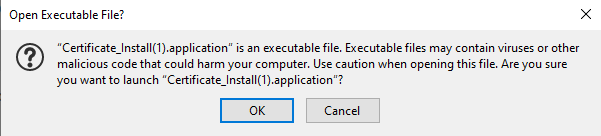
Figure 4
Once the app is opened, follow the instructions described in the Installing a Personal Certificate - Vertifi App section of this help content to complete the certificate installation process.